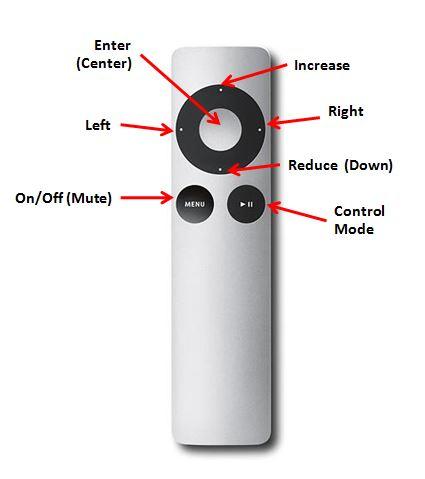Firmware Update & Apple Remote Changes
Version 2.2 Firmware
Effective May 16, 2016 we are releasing version 2.2 of our firmware including changes in how the Apple Remote is used to control Tortuga Audio preamps. All new preamps will ship with the 2.2 firmware. Owners of existing V2 series preamps including the LDRx and LDRxB can upgrade to the 2.2 firmware if they wish.
This firmware update is a refinement of Tortuga Audio’s V2 (and V2.1) generation preamp controller that was last released in January of 2015.
Highlights of this firmware update are as follows:
- Addition of auto-repeat to the Apple Remote providing ease of ramping volume up or down with a single press of the remote
- Improved Apple Remote functionality through a restructured control scheme
- Balance adjustment is now the primary function of the left/right buttons along with volume control via raise/lower buttons
- The Mute(play) button has been repurposed as a Control Mode button with the following control modes:
- Input Adjust
- Impedance Adjust
- Display Brightness Adjust
- Max Volume at Input Change Adjust
- The Power On/Off button is now the Power On/Off-Mute button
- Improved control integration between preamp boards for balanced audio configurations
- Enhanced stability through numerous tweaks under-the-hood
- Better protection against spurious infrared noise sources that might cause false control inputs
Phase Reversal
Much of the work behind this firmware update grew out of R&D for implementing phase reversal for balanced audio applications. Since our LDR based input switching module has some extra unused inputs, we assigned these extra inputs to inputs #1 and #2 in our LDRxB balanced passive preamp except that we reversed the phasing. With this dual wiring in place we reworked the firmware so that by simply pressing the Enter button on the remote, the balanced phase would be reversed.
This work was initiated in collaboration with one of our customers who is keen on optimizing his audio listening by testing if reversing the phase of the audio signal on certain recordings yields benefits. Many studies have shown that there can be an audible difference between phase polarities even though there is no way to really know for certain what the original phase was when the music was recorded.
Reversing the phase of balanced audio is relatively straightforward because the audio already exists as dual signals 180 degrees out of phase with each other. Reversing the phase of single-ended audio is more complex insofar at it requires the addition of either op amps (plus related power supplies) or signal conversion transformers.
Although phase reversal is baked into the 2.2 firmware, it’s functionally disabled since no Tortuga Audio preamp is pre-wired for phase reversal. Phase reversal can be retrofitted into existing balanced preamps but requires modified hardware and additional wiring. The phase reversal feature may become optional in future models of our preamps.
If you own balanced Tortuga Audio preamps and are interested in knowing more about phase reversal, please contact us.
Should You Upgrade Your Firmware?
To be clear, the new firmware release has no direct impact on the sonic qualities of the preamp. If you are happy with how your preamp operates with respect to the existing Apple Remote control scheme then please by all means enjoy and carry on.
The control changes embodied in this firmware release was driven largely by customer feedback so I know some of you will find this to be a welcome improvement. A bit of fiddling about with updating the firmware and you’ll be smooth sailing. Updated firmware can be found here and will be available for download starting 5.15.16.
If you wish, Tortuga Audio would be happy to upgrade your preamp for you for a nominal work fee plus shipping. Please contact us if interested.
Version 2.2.X Apple Remote Control Functions
The following two tables explain version 2.2.X control scheme listed first by function and then by button.
| Function/Mode | Power | Button(s) | Description |
|---|---|---|---|
| Power/Mute | Off | Power/Mute | Pressing button turns the unit on. |
| Power/Mute | On | Power/Mute | Brief press will mute or unmute the unit. The volume will ramp down to zero when muted. When unmuted the volume will ramp back up to its prior setting. Press/hold of the button will turn the preamp off. |
| Volume Adjust | On | Up/Down | Raises and lowers the volume by 1 step for each press. Holding down the buttons will cause the commands to repeat. |
| Balance Adjust | On | Left/Right | Shifts the channel balance 1 step to the left or right. Maximum of 9 steps either way. Each step is slightly less than 1 dB. |
| Input Adjust | On | Mode, Raise/Lower & Left/Right | Pressing Control Mode (play) once will switch the unit into Input Adjust mode. The right display will show the currently selected input number. The left display will show the prior volume level associated with that input when it was last selected. Music will continue to play on current input channel while while the preamp is in Input Adjust mode. SLOW MODE Use the raise/lower buttons to adjust the input to desired number/source. Press the Center/Enter button to activate the newly selected input and return to volume control mode. If you select the same same input as your're currently listening to, nothing happens upon pressing the Enter button and returning to volume control mode. If you select a new input, pressing the Enter button will cause the existing input signal volume to ramp down, the new input to then be connected, and the new input volume to ramp back up. FAST MODE Use the left/right buttons to change inputs immediately. Using the fast mode will change inputs immediately without first muting the volume. The volume will change to the level last associated with the newly selected input. There will be a brief 200 millisecond delay in fast switching the inputs which will hardly be perceptible. If you are switching from a low volume to a high volume source you may hear a brief surge in volume of the previous input during the change over. This is normal and due to the fact that we use LDRs as on/off switches and they turn off slowly. Units with regular relays should not experience this volume surge during fast switching. |
| Impedance Adjust | On | Mode, Raise/Lower | Pressing Control Mode (play) twice will switch the unit into Impedance Adjust mode. The left display will show the impedance setting number (1 through 5) and the right display will show the impedance level (in xxK ohms) associated with the currently selected impedance setting number. Use the raise/lower buttons to change the impedance setting number (1-5). Use the left/right buttons to change the impedance level for the currently selected impedance setting. Press the Center/Enter button to exit Impedance Adjust mode and return to volume control. Changing the impedance setting number will instantly change the preamps impedance to the level associated with the setting number provided that this setting and its associated level have already been run through autocal. If the setting has not been initialized through autocal then selecting it will result in the audio being turned off. |
| Display Adjust | On | Mode, Raise/Lower & Left/Right | Pressing Control Mode (play) three (3) times will switch the unit into Display Adjust mode. BRIGHTNESS ADJUST The right display will show the brightness level number between 0-15. Use the raise/lower buttons to change the brightness level. Press the Center/Enter button to exit the Display Adjust mode and return to volume control. TIMEOUT ADJUST Timeout allows you to cause the display to turn off at the selected number of seconds after prior command input via the remote. Timeout only works when in Volume Adjust Mode and is disabled when the preamp is in any other control mode. The left display will show the timeout number between 0 and 99 seconds. If set at 0 the display timeout feature is disabled. Use the left/right buttons to adjust the timeout to desired level. Press the Center/Enter button to exit the Display Adjust mode and return to volume control. |
| Max Volume On Input Change Adjust | On | Mode, Raise/Lower | Pressing Control Mode (play) four (4) times will switch the unit into Max Volume On Input Change mode. The left display will be blank. The right display will show the maximum volume allowable when switching to a new input or when the unit is first turned on. This can be adjust between 1 and 70. The initial default value is 35. This protects your audio gear (speakers!) from accidentally going to full volume when switching to an input they may have been at or near full volume when previously selected as would be the case if the preamp was being used in a home theater bypass scenario. Use the raise/lower buttons to change the max volume on input change level. Press the Center/Enter button to exit the max volume on input change adjust mode and return to volume control. |
| Auto-Cal | Off | Enter, Right | Press Enter button to enable auto-calibration. Unit will cycle through each of 4 LDRs showing LDR number in left display and step number in right display. There are 70 calibration steps for each LDR. Upon completion of 4th LDR, unit will shut disable auto-cal and shut off display. You can skip over an LDR any time during autocal by pressing the right button. If you skip past the 4th LDR, autocal will terminate. |
| Pre-Cal | Off | Left, Right | Caution! Do not attempt the Pre-Cal process unless you have both the proper precision resistors and have carefully studied the pre-cal documentation. Pre-Cal requires the removal of all 4 LDRs and temporarily replacing them with a set of precision resistor modules with both 100 ohm and 100k ohm resistors. Use the 100 ohm resistors first. Also, Pre-Cal requires dual display modules. After the pre-cal resistors are installed, proceed to place the unit into Pre-Cal mode. First place unit in Auto-Cal mode. Then press the Left button 3 times to switch unit to Pre-Cal mode. When the calibration factor on the display stabilizes, press the Right button to switch to the next LDR/resistor. Repeat for next 3 100 ohm LDR/resistors. Then switch all 4 precision resistors over to 100k. Repeat the process of stabilizing the display value and pressing the Right button four more times. At the conclusion of this process you will have pressed the Right button 8 times. The eight time will end the Pre-Cal process and blank the display. The results of the pre-calibration will be save in memory. |
| Button | Power | Mode | Function |
|---|---|---|---|
| Enter | Off | Auto-Cal | turns auto-cal on/off |
| On | Volume Adjust | does nothing except blinks display | |
| On | Input Adjust | turns on selected input and returns unit to volume control | |
| On | Impedance Adjust | returns unit to volume control | |
| On | Display Adjust | returns unit to volume control | |
| On | Max Volume On Input Change Adjust | returns unit to volume control | |
| Raise | Off | Info Display | move info display up 1 step |
| Off | Auto-Cal | press 3 times to enable Pre-Cal Adjust | |
| On | Volume Adjust | increase volume 1 step (0-70) | |
| On | Input Adjust | select next input (increasing) | rolls over to 1st at max input | |
| On | Impedance Adjust | select next impedance setting (1-5) | rolls over at top | |
| On | Display Adjust | increase brightness level one step (0-15) | |
| On | Max Volume on Input Change Adjust | increase max volume 1 step (1-70) | |
| Lower | Off | Info Display | move info display down 1 step |
| On | Volume Adjust | decrease volume 1 step (0-70) | |
| On | Input Adjust | select next input (decreasing) | rolls over at bottom | |
| On | Impedance Adjust | select next lowest impedance setting (1-5) | rolls over at bottom | |
| On | Display Adjust | decrease brightness level one step (0-15) | |
| On | Max Volume on Input Change Adjust | decrease max volume 1 step (1-70) | |
| Left | Off | Pre-Cal | If unit is in AutoCal, pressing the left button 3 times in a row will put unit into Pre-Cal mode |
| On | Volume Balance Adjust | shifts volume balance 1 step to the left (max 9 steps) | |
| On | Input Adjust | switch to next lowest input (fast switch mode) | |
| On | Impedance Adjust | increases impedance lvel by 1k | |
| Right | Off | Auto-Cal | switches auto-cal to next LDR, shuts off auto-cal if already at 4th LDR |
| Off | Pre-Cal | switches pre-cal to next LDR (required), 1st 4 steps are 100 ohm, 2nd 4 steps are 100k ohm | |
| On | Volume Balance Adjust | shifts volume balance 1 step to the right (max 9 steps) | |
| On | Input Adjust | switch to the next highest input (fast switching mode) | |
| On | Impedance Adjust | increases impedance level by 1k | |
| Power | Off | n/a | turns unit on |
| On | n/a | quick press – mutes volume press/hold - turns unit off |
|
| Mode | On | 1st press | selects Input Adjust mode |
| On | 2nd press | selects Impedance Adjust mode | |
| On | 3rd press | selects Display Adjust mode | |
| On | 4th press | selects Max Volume on Input Change mode | |
| On | Additional press | rolls over to 1st position – Input Adjust mode |