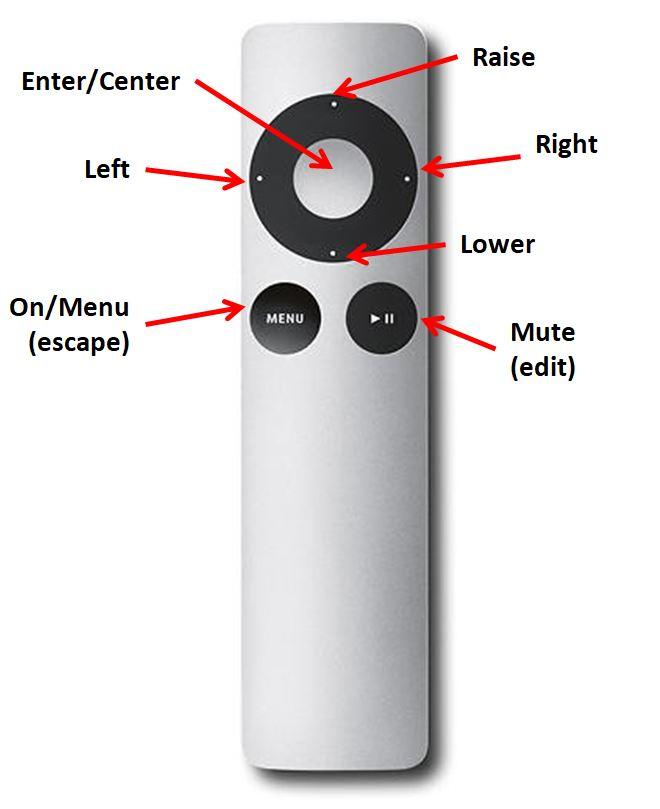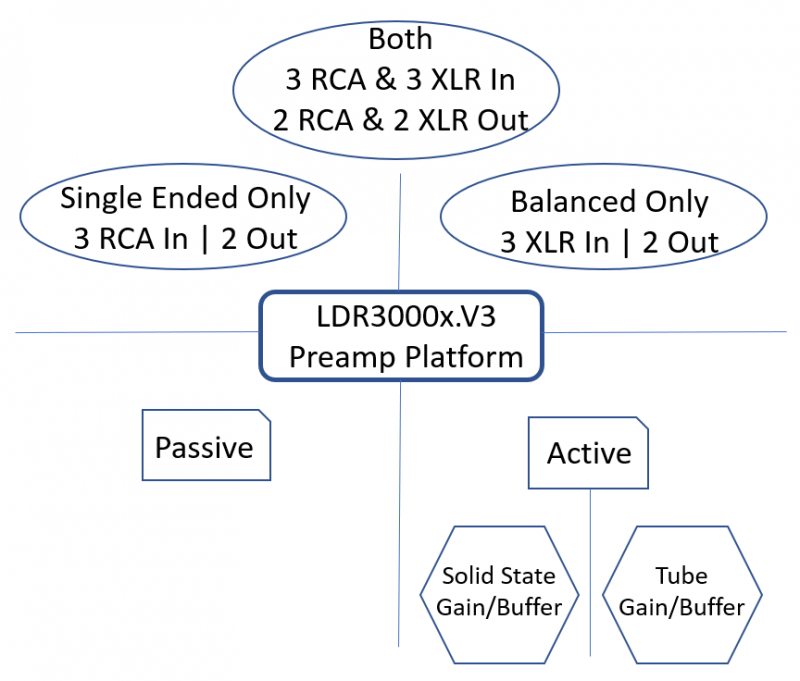LDR3000x.V3 High Performance Passive or Active Preamp
Price range: $1,495.00 through $3,295.00
The LDR3000x.V3 is a flexible high performance, remote controlled, LDR (light dependent resistor) preamp available in 9 different configurations including as a passive, as an active solid state or as an active tube type preamp. Each type can be ordered as single-ended only (3 in | 2 out | RCA), balanced only (3 in | 2 out | XLR) or mixed RCA/XLR (6 in | 4 out). Each configuration can be remote controlled (Apple remote) or controlled from the front panel (rotary encoder) with a high contrast, white-on-black, interactive menu driven OLED display.
The sound quality of the LDR3000x.V3 is exceptional whether you opt for the passive or one of the active configurations. With 9 different configurations to choose from and the clear, natural proven sound of LDR attenuation, you will not be disappointed.
Flexible preamp platform
The LDR3000x.V3 is designed around our most advanced V3 Max electronic stepped attenuator & preamp controller in combination with an attractive enclosure composed of anodized and powder coated aluminum and sustainable bamboo.
The LDR3000x preamp platform can be configured as either a passive or active preamp. The active version can be configured as either a solid state or tube based preamp. Regardless of preamp type, you can opt for single-ended RCA signals only, balanced XLR signals only, or a combination of both. Combined signal types requires a wider version of the enclosure but has the same height/depth as the narrower build and is otherwise identical.
All outputs are dual/parallel for convenience when bi-amping or running into both a main amp and separate subwoofer amp.
Nine (9) preamp configurations
The flexible LDR3000x.V3 preamp platform is available in nine (9) different preamp configurations. All configurations start with the V3 Max attenuator/controller in a common enclosure. Different modules and rear panel assemblies are used in each configuration. Since these configurations are mostly modular, it’s not too difficult to change to a different configuration later on.
Each configuration is listed below along with its base pricing.
| Configuration # | Preamp Type | Signal Type | Base Price |
|---|---|---|---|
| 1 | Passive | Single-ended | 3 RCA inputs & 2 outputs | $1495 |
| 2 | Passive | Balanced | 3 XLR inputs & 2 outputs | $1795 |
| 3 | Passive | Mixed RCA & XLR 3 RCA inputs & 2 outputs 3 XLR inputs & 2 output | $2295 |
| 4 | Active | Solid State | Single-ended | 3 RCA inputs & 2 outputs | $1795 |
| 5 | Active | Solid State | Balanced | 3 XLR inputs & 2 outputs | $2295 |
| 6 | Active | Solid State | Mixed RCA & XLR 3 RCA inputs & 2 outputs 3 XLR inputs & 2 output | $2795 |
| 7 | Active | Tube | Single-ended | 3 RCA inputs & 2 outputs | $2295 |
| 8 | Active | Tube | Balanced | 3 XLR inputs & 2 outputs | $2795 |
| 9 | Active | Tube | Mixed RCA & XLR 3 RCA inputs & 2 outputs 3 XLR inputs & 2 output | $3295 |
A great sounding preamp
Built around our latest ePot.V3 Max stepped attenuator & preamp controller, the LDR3000x is arguably our best sounding preamp to date whose subjective performance will please even the most discriminating listener.
V3 Max electronic stepped attenuator & controller
The heart of the LDR3000x is our latest preamp attenuator/controller, the ePot.V3 Max (the “V3” or “Max” ). The V3 is the culmination of over a year of development and refinement of our evolving 10+ year LDR attenuation technology. The V3 combines exceptional sonic performance in an integrated, software driven, preamp controller that includes input switching, remote control and a menu driven interactive high contrast OLED display interface.
Features of the ePot.V3 Max include:
- 100 step attenuator over 60 dB range
- Smooth volume stepping with no sonic artifacts
- No mechanical switches in the signal path
- Menu driven visual control with high contrast 256 x 64 OLED display
- LDR (light dependent resistor) attenuation
- precision closed loop LDR current control
- integrated offline self calibration of the LDRs
- replaceable plug-in LDR module
- Integrated input switching (3 single-ended stereo sources) via LDR switches
- Remote controlled (Apple infrared remote)
- Manual control via rotary encoder with integral push button
- Smooth muting/unmuting
- Left/right channel balance (+/- 10 db)
- Updateable firmware
Operating instructions
The operation of the LDR3000x.V3 is indistinguishable from the underlying ePot.V3 Max Controller/Stepped Attenuator at the heart of the LDR3000x. The operating instructions for the V3 Max are available in our online product documentation and can be found here.
Common specifications
The following specifications are common to all LDR3000x.V3 configurations. You can find specifications for the active solid state and active tube versions in their own tabbed sections.
(coming soon)
| Preamp Configuration | 1) Passive : RCA : $1495, 2) Passive : XLR : $1795, 3) Passive : RCA & XLR : $2295, 4) Active : SS : RCA : $1795, 5) Active : SS : XLR : $2295, 6) Active : SS : RCA & XLR : $2795, 7) Active : Tube : RCA : $2295, 8) Active : Tube : XLR : $2795, 9) Active : Tube : RCA & XLR : $3295 |
|---|